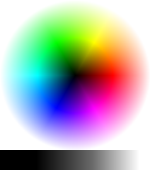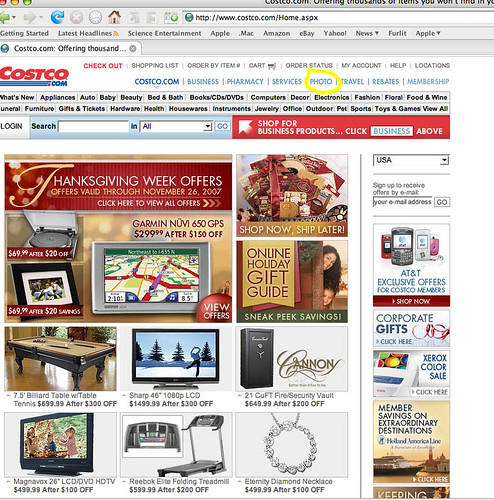

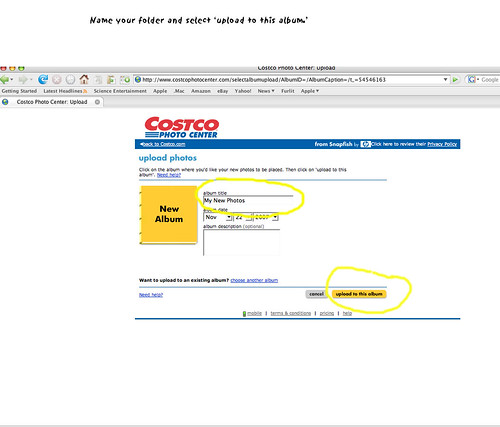
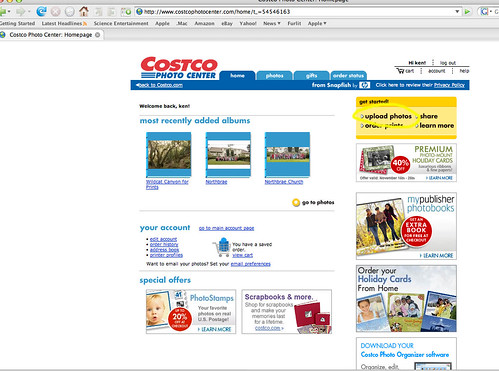
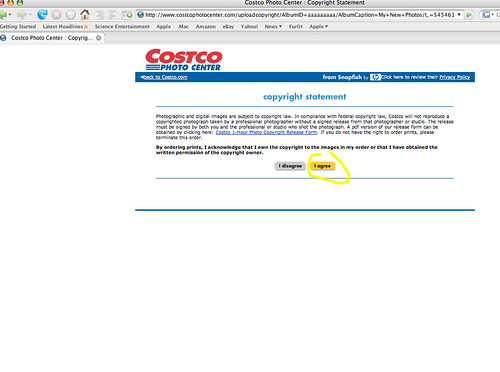
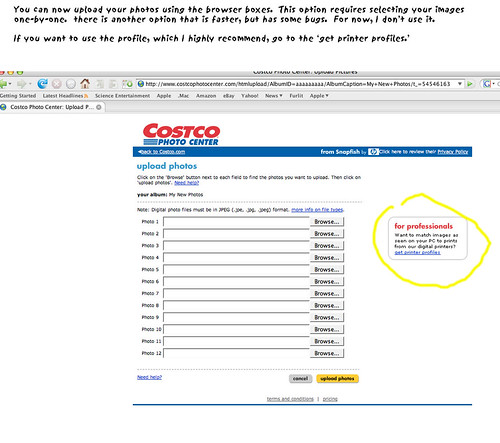
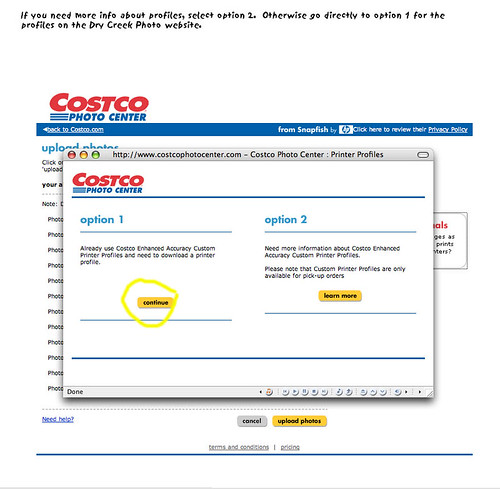
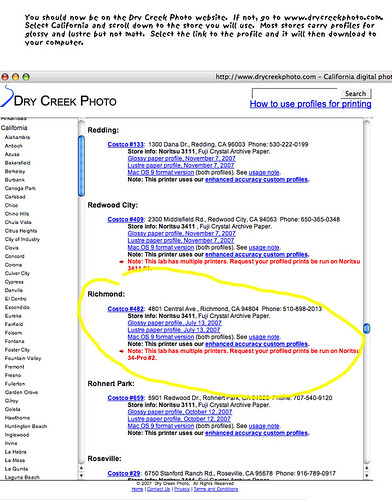
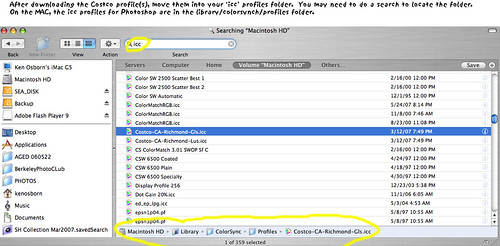
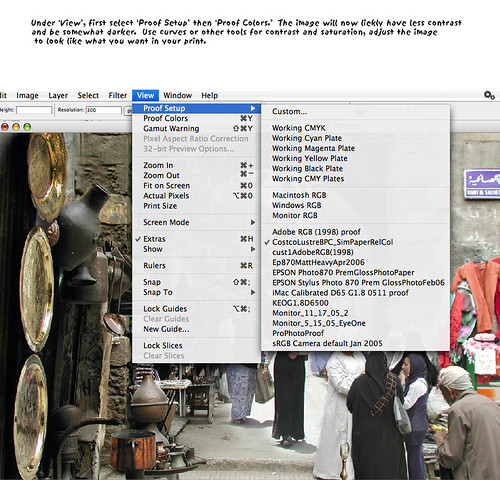
Printing at Costco
Slideshow by Misterken
How to use Costco for quality printing including an introduction to profiles.
1428 views since May 14, 2010.
Get a link button for this slideshow »
Make and share your own slideshow »
1 of 10
Finding the Photo Pages
Start with the costco website at www.costco.com and go to the photos pages.
Photo by misterken
6 of 10
Get Printer Profiles
there is another option for uploading which is faster. I've had some problems with it in the past, but there is an upgrade that should have solved some of the bugs. I haven't tried it yet.
If you want to use profiles (highly recommended) go to the Dry Creek Photo site by selecting the link for profiles.
Photo by misterken
8 of 10
Selecting profiles
On the Dry Creek Photo website, select California, city-store, and profile. Not all stores appear to carry the same profiles depending upon the papers they have in stock.
Photo by misterken
9 of 10
Saving ICC
Save the icc files to your profiles folder. If you don't know where that is, do a search on 'icc' to locate it.
Photo by misterken
10 of 10
Using Printer Profile
to use a profile, open an image and select 'Proof Setup' under the View pulldown menu. You will also need to select 'Proof Colors' to activate the view. The image should look somewhat darker with reduced contrast. Adjust your image with curves or adjustments for contrast/saturation and brightness until it looks like what you want printed. If you display your images on a website as well as print them, you will need to save two versions; one for printing and the other for web viewing.
Photo by misterken